When making our rough cut, we wondered how it would look like with a split screen, so played around with adobe to see if it would work well in our film.
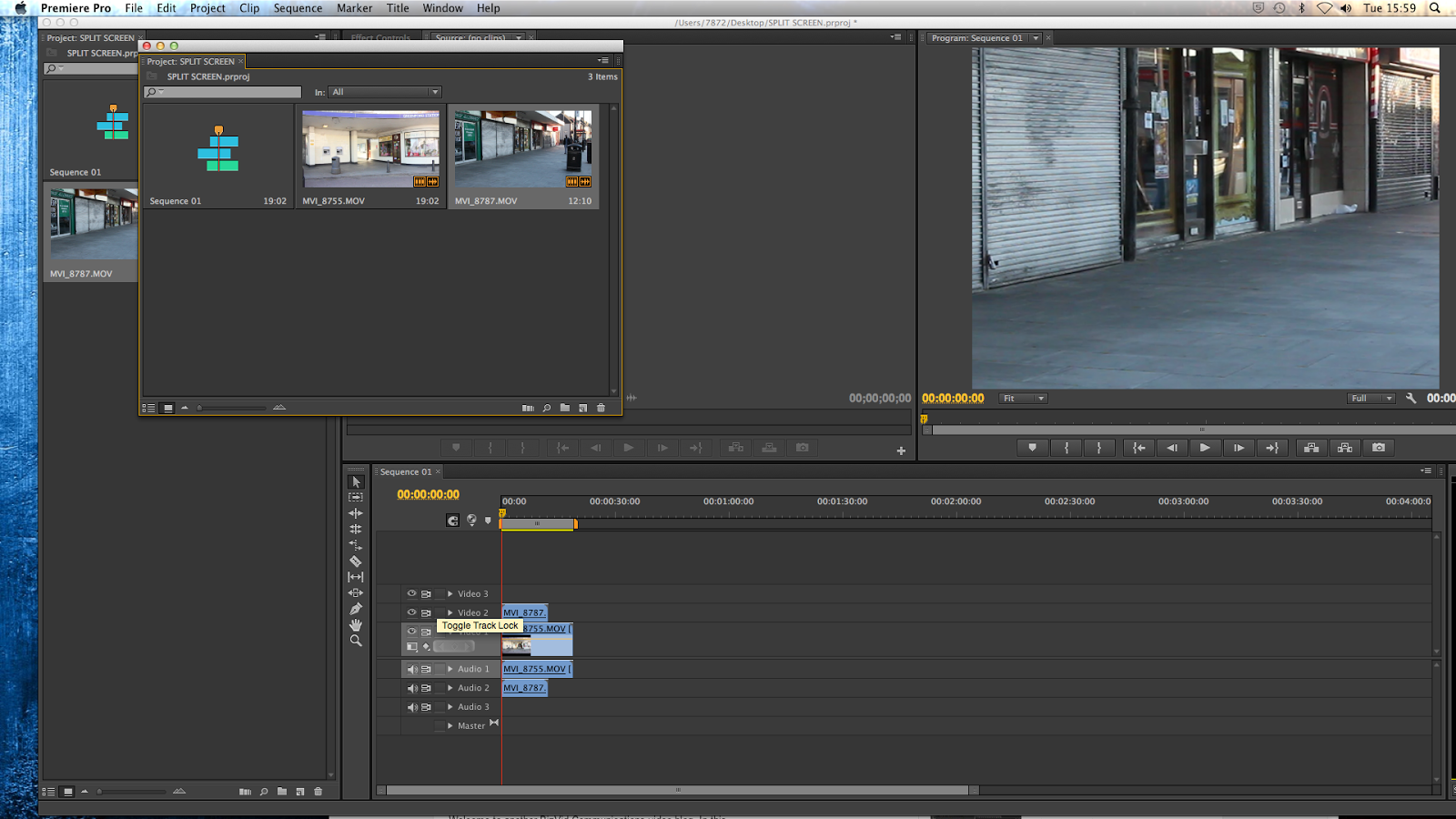
Making a split screen in Adobe Premiere, we had to get the two clips we want and overlap them on the video timeline.
You then have to open the Effects Control panel and adjust the size of the two clips.
Move the clips by using the 'position' option or double click on the clip and adjust the size and positioning.
After adjusting the size and position of the clips, use the razor tool to make them the same length.
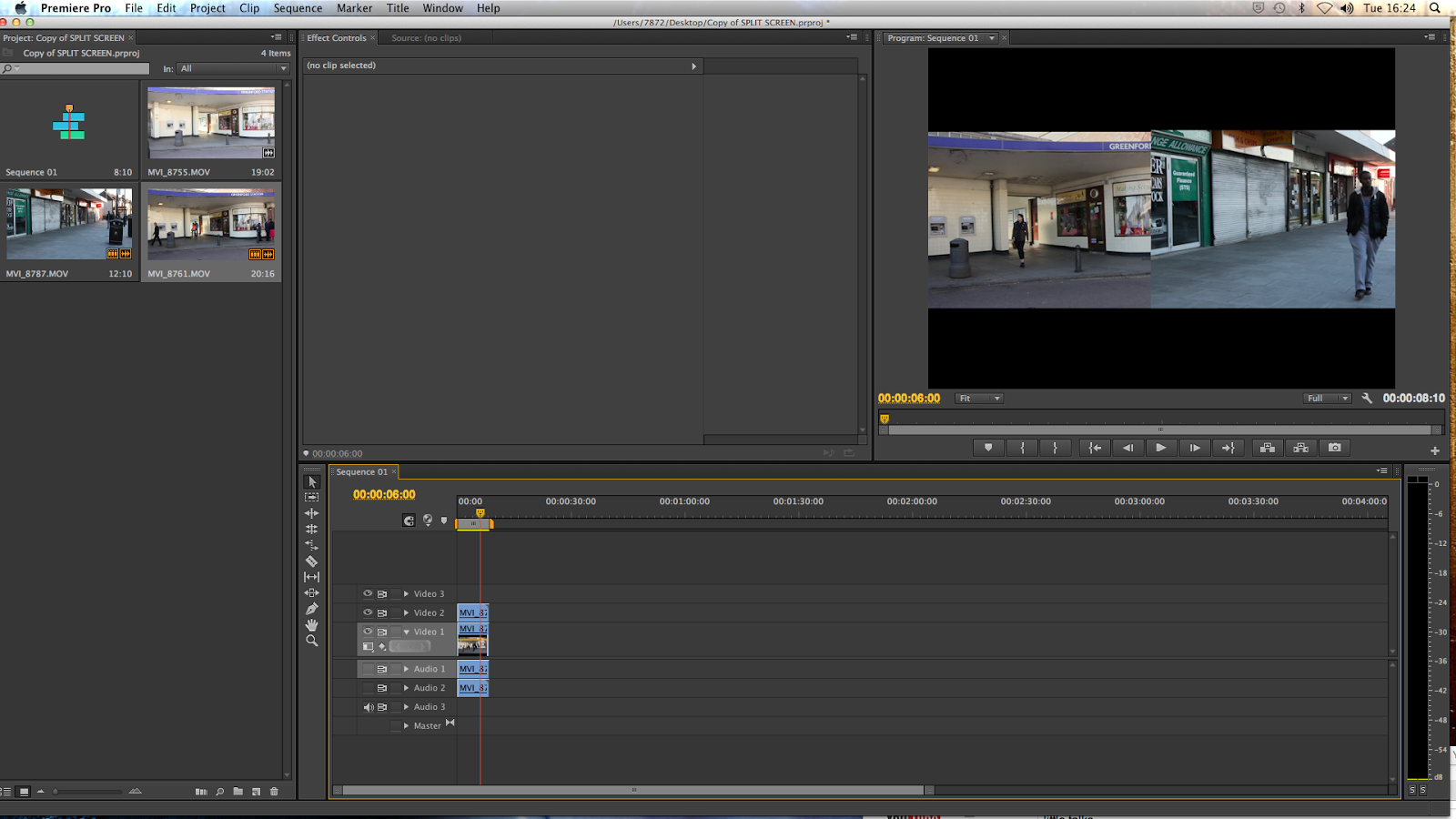
Your timeline should then look like this..
And it should play like this..
However, as a group we decided not to use the split screen because it didn't fit properly in with the opening and therefore just left the clips as they are.



No comments:
Post a Comment